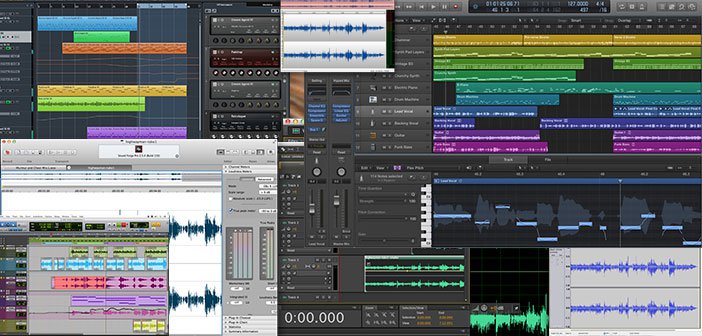
By Hugh Edwards & Rob Bee
The Types of Voiceover Software
Voiceover Software – there are many different types, brands and makes of voiceover software on the market. This blog looks at the most popular voiceover software and whether they’re suitable for voiceover work.
There are different types of voiceover software that you should use specifically during your studio recordings, whether at home in your home recording studio or out and about. This blog is specific to that software; however, this blog looks at the generic types of software and tools you will need as a voice artist.
What are the different types of voiceover software? What are they used for? Well, as an overview (specifically to Voiceover) these can be broken down into four broad groups:
- Audio Editors
- Multi-Track Recorders (DAW’s, or Digital Audio Workstations)
- Plugins
- Miscellaneous Voice Studio Software
This blog deals with the first two. Plugins are a vast subject and a little off-topic for a discussion on Voiceover Artists’ requirements as they’re common to all recording software environments. For miscellaneous voiceover software, go and Google Annotate, Pozotron and Voxover, three amazing bits of software that you may want to consider for your studio, but again out of the scope of this topic.
#1 – Audio Editors.
These are the lifeblood and the workhorses of most Voiceover Artists, and indeed radio producers, television editors, hobbyists and studio engineers around the world.
Audio editors do precisely what they say on the tin – they edit audio. In almost all cases, they edit destructively, meaning that as you make a change to a file, it is saved into the source audio file itself. This is important to note as it affects your workflow and how you should back up & manage your audio files.
Typical things you can do with an audio editor include:
- Recording audio in a single stream (mono or stereo) from selectable inputs
- Editing the audio file, for example, selecting an area, moving it, deleting it, copying it and so on.
- Providing a visual representation of the audio file, areas you are working on, sometimes in decibels (volume), sometimes via spectral views (by pitch) and so on, with audio meters to show specific levels at various points.
- Creating new audio files
- Renaming audio files
- Processing the audio files, e.g., compressing, normalising, EQ, topping & tailing, adding delay, echo, reverb, effects, altering the volume, all of which can be done as a whole or on individual parts
- Reversing audio files
- Sorting out audio problems such as phasing, de-essing, removal of noise, pops and clicks, plosives
- Mastering your audio ready for broadcast & delivery to clients
- Changing sample rates, bit depth, and file types, for example, converting from WAV files to MP3 files.
- Batching repetitive processing tasks to save huge amounts of time
The key elements of a good, professional audio editor are that they should allow all of their operations to a fine-point detail (i.e. to a sample level), have a great quality audio engine, excellent quality algorithms, be fully tested, be flexible and provide good & relevant visualisations, be stable (not crash, which many do), be constantly supported (and developed to move with the times) and be able to work in all relevant mediums and filetypes.
#2 – Multi-Track Sequencers (DAWS)
So Digital Audio Workstations, DAW’s, aka, multi-track sequencers or recording environments, are audio recording, editing and processing environments. They share many common factors with audio editors in that they also record, allow you to edit audio, create effects, but they are designed in a fundamentally different way and are useful for different jobs (as well as some which are the same).
One of the main differences is that DAWs edit non-destructively. This means that if you make a change to the file, cut a region, edit out a clip or whatever, you need to ‘bounce’ or mixdown the complete session to a new file, which can then be delivered to a client. During this process, the original source files remain intact and unchanged.
The obvious benefit of this approach is that you can always go back to the original source point with a DAW if you screw something up, or if a client asks for changes – with an audio editor you need to have backed up the original source file or ‘copied to new’, otherwise you’re always stuck with the last saved version of your file.
Some (I say ‘some’ because the list of things you can do with pro DAWs is quite phenomenal) of the things you typically can do with a DAW are:
- Record audio on one track
- Record audio on multi-tracks, infinitely up to the limits of your setup, e.g. 250 audio tracks, recorded & played back simultaneously.
- Edit audio clips individually or across the entire track
- Create insert and send & return effects on individual tracks, and on individual files
- Mix vocals with music & sound effects
- Create music & sound effects with audio & midi, instrument libraries and effects plugins
- Record & playback to both audio & video
- Mix and master to all formats & types, including surround sound
- Use hugely versatile and expansive sub-routines (and plugins) that do many wondrous things, such as strip silence, bulk exports
- Manage your pools of audio files and audio data
- Drive and be driven by external hardware, such as Mackie devices, automated mixing desks with faders, midi triggers, midi keyboards etc.
The list goes on, and on. And on. And on.
Entire recording suites can be run with DAWs, and they are the heart of all professional (and most home) recording studios. They are hugely feature-rich and they can be appropriately expensive!
Let’s have a look at the options for what software you can use for your voiceover recordings. For this blog, we will split things up into three sections: free software, subscription software, and one-time (perpetual license) software.
Free software
There’s an obvious appeal for software that’s free of charge. It can also meet the needs of those who are starting out on a very tight budget or those who only need recording software occasionally. But there is also a big downside – free software generally only has a basic feature set, or it isn’t updated very regularly, so it can become out of date or buggy with successive operating systems.
Audacity
(Windows & Mac) – Free
Audacity is still very widely used by voiceovers, even though there are better options available! I think because it was one of the first free options, and it’s widely known as the first program many people think of. It offers a multi-track environment, but unlike other DAWS, the editing is destructive. It is also pretty clunky to use.
Audacity was originally designed by and to be used by computer coders rather than audio professionals, and so it doesn’t work as intuitively to us audio professionals as other platforms do. Its multi-track features are basic, although workable. Routing options are nonexistent, and metering is basic at best.
It used to be very buggy and had some severe flaws, but it was acquired by new owners a few years ago. They have done a LOT of improvement work to it, including introducing real-time effects into the workflow and totally redesigning the compressor which used to be like no compressor you’ve ever used before (in a bad way – although interestingly the old compressor has been re-introduced to newer versions as the ‘Legacy Compressor’ as I guess people had got used to its quirks).
As much as I’m criticising Audacity and trying to steer people away from it I do know many successful VOS who have been using it for decades. Audacity is quite popular among ACX audiobook narrators and does have a couple of features aimed squarely at that demographic – including an ACX check option in the Analyse menu.
It can work. It does work. It’s just that there are better options out there, but some you will have to pay for.
Ocenaudio
(Mac, PC & Linux) Free
Ocenaudio continues to be a solid choice for those on a budget or those who prefer a more straightforward application. Ocenaudio is a relatively new entrant, with the first version being released in 2009. It’s an audio editor, so it lacks any multi-track capability, but it’s a simple-to-use editor and it’s free. Although it is an editor, and therefore edits destructively, it has a nice couple of features which allow you to record semi-non-destructively, and automatically back up a file before overwriting it with a new save. It also features a simple-to-use punch and roll for all you audiobook narrators. It has a fairly handy way of exporting different regions of audio to new files, so it’s good for IVR or e-learning narrators. It can’t open video files, so it’s no use for any voice-to-picture work, but Hey! It’s free!
It has a few of its own effects and supports VST, so there’s plenty of scope for processing your files. You can also save to more file formats than you could ever remember in a pub quiz. It was initially developed by a Brazilian team, and some of the menu options haven’t been translated to English as well as they could have been (for example, the high-pass filter uses dB per decade rather than dB per octave), but it does what it should.
Generally, it feels much more intuitive and user-friendly than Audacity, so if you’re limited to a free piece of software, I’d definitely go for this one over Audacity. I may even pick it over some of the paid ones.
(PC/Mac) Free
Have a look at the main Pro Tools section for more details, but PT Intro does give you a fully functional 8-tracks of Pro Tools. It doesn’t support video, and you get fewer simultaneous recording inputs. It has no batch renaming, and a few other features are missing, but it does work like a paid version. This is Pro Tools’ best free version to date!
Subscription software
There has been a shift over recent years away from perpetual (one-off charge) licenses towards subscriptions. This is largely disliked by many people, and I can understand why. However, the monthly/annual payments are generally lower than a one-time payment would be, and as long as your subscription is up to date, you can take advantage of program updates. Many also offer cloud storage, a revolving door of offers and discounts on other products, customer support, and other features. And don’t forget that your one-off payment doesn’t mean you own the software, it just means you’ve bought a license to use it – the same as a subscription does.
Adobe Audition
(Mac/Windows) – Subscription Only (£33 / $35 pcm or £263 / $264 per year)
Audition is – very deservedly – a popular choice for editors when it comes to voiceovers. It will do everything a VO needs, and more. The editing is straightforward, the plugins that come with it are perfectly adequate for our needs, and with every new version, the list of available options grows.
As it’s a part of Adobe’s Creative Suite, it also integrates very well with the other programs in the suite, so if you need to do a bit of video editing, you can use Audition alongside Premiere Pro to ensure the audio for your film is perfect.
Audition has an effects rack – which is uncommon in an editor – which enables you to play & edit your audio through real-time insert effects without writing the processes onto the waveform. This can help significantly in ensuring your compression/EQ/other settings are absolutely correct before committing them to your audio (which is still a destructive process – this is an editor, after all!).
We must also mention the Audition multi-track window. Unusually for an editor, it does have multitrack capability. It’s not as fully spec’d as a proper DAW, and a fair portion of the editing is still destructive, but if you only occasionally need to produce multitrack audio or only need simple capabilit,y it will do you very well indeed.
Another big advantage to Audition is that there are lots of other VOs using it, so there’s plenty of help out there if you get stuck on something.
Twisted Wave
(Mac/PC) – £9.44/$10 pcm
Twisted Wave has done two things recently. Firstly, they released a PC version, and secondly, they switched over to a subscription model.
Twisted Wave is a simple editor and lacks the range of features you get from something like Audition. What it does have is a version you can run on an iPad or iPhone, and a free browser-based version.
Unlike the other editors/DAWs in this list, Twisted Wave has very few native effects. Still, it does recognise AU (for Mac) and VST format plugins, so with that extra expenditure on third-party plugins, you can work perfectly well in Twisted Wave.
Is it any good? Yes it is. As long as your needs are pretty simple, it offers a very user-friendly interface and workflow. With an additional purchase, you can opt for speech recognition or video capability (although, as this isn’t a multi-track program, these options are pretty limited in scope). You can also use Twisted Wave for file splitting and batch processing, so it does have a few tricks up its sleeve. You will find a lot of VOs are fans of Twisted Wave, having swapped over from a more complicated editor like Audition when they didn’t need the features and wanted a simpler/cheaper experience.
Avid’s Pro Tools
(Mac/Windows)–£8-£89 / $10-$99 pcm (or £89-£519/ $99-$599 per year)
Pro Tools is the industry standard for recording software. If there is an industry standard, it’s Pro Tools. Pro Tools is used across the audio industry, from recording music to mixing films. Every studio I’ve ever freelanced in runs Pro Tools as their leading – sometimes only – recording software. There’s even a version of it for mixing at live music venues.
There are three versions of Pro Tools, each with different features and price points. Additionally, there is Pro Tools Intro, which is free but limited in its specifications. Customer support for Pro Tools has never been brilliant, but there is a lively user forum from which you can usually get the help you need, and as there are so many people using it there are YouTube tips and tricks a-plenty.
You’d expect that software from one of the leading video/film editing companies in the world – Avid – would be second to none when it comes to video integration. It is, but only if you use the correct codec! Jobs like ADR, recording to picture and mixing to picture are a breeze with this suite, as long as you’re using the proper format video file. If you’re not, it gets jumpy and laggy. Pro Tools has an amazing clip grouping capability, which makes it an exceedingly powerful editor and is brilliant for IVR or e-learning/audiobook-type multi-file jobs. Lately, it has also integrated numerous third-party software options, such as ARA, allowing you to utilise features like RX’s spectral display or Melodyne’s pitch correction without leaving the Pro Tools environment. New features are being added to the ARA capability regularly.
But let’s be honest, is Pro Tools any good as voiceover software?
You bet your bottom dollar it is. It’s efficiently laid out and has one of the best audio engines in the world. Don’t underestimate that. It has a complete set of onboard effects and is an integrated music & SFX production system, as are most DAWs. My biggest frustrations with Pro Tools are firstly the minimal number of file types you can bounce/export/mixdown to – it doesn’t extend much beyond WAV, AIFF, and MP3. So you will need an editor to convert files to other types (although a free one would suffice for this task. And secondly, Avid is slow to update Pro Tools when a new operating system is released. Pro Tools usually gets approved about a year after the new OS is released (just before the next one is launched).
One-off payment
I think this remains the most popular method to purchase software as it means there aren’t repeated payments. But I will point out again that this doesn’t mean you own the software, you just have a license to use it. Your purchase may include some support, but generally you don’t get the bells and whistles that you can do with a subscription and at some point your software will likely need an upgrade due to successions of operating systems or other technological change and you’ll have to spend again, whereas the subscription-payer’s software will have incrementally kept up with the tech changes.
Presonus Studio One
Mac and Windows £170/$150
Studio One sits in a somewhat ambiguous position regarding its pricing. You purchase a perpetual license as a one-time payment, but then you can add an annual subscription to continue receiving the software and feature updates. Really, it’s a subscription in all but name. The big difference is that if your subscription lapses, you can still use the software you have installed, which isn’t always the case with the other subscription options.
Studio One is massively underrated. It’s a competent recorder/editor and will handle your voiceover needs very happily. There is a Pro+ version that comes with lots of extra production tools and software packages, but whether that’s worth it for you will depend on what you’re using Studio One for. It is aimed mostly at music producers.
Studio One comes bundled with PreSonus interfaces and other hardware – no surprise there – so you may get this program for ‘free’ if you buy a piece of their kit. And if you do you will have access to the Pro+ subscription for usually 6 months.
A few years ago, many people became frustrated with Avid’s management of Pro Tools, and they switched to Studio One. I think this speaks volumes about the calibre of the program.
A few lively forums make the support for Studio One pretty good, even outside PreSonus’ official channels.
Izotope RX
(Mac/PC) – £95/£389/£1149 – $99/$399/$1199
Including this in the list just because it’s a popular piece of software and you do get a standalone editor in the standard and pro versions. Izotope’s RX software – currently in it’s 11th version – is strictly speaking an audio restoration suite rather than an audio editor. But the editor it does have is every bit as good as the other editors listed in the article.
The primary function of Izotope RX is as an audio restoration suite and the tools available are squarely aimed at that, but things like EQ are equally helpful in audio production as they are in audio restoration. RX lacks a native compressor, but does have a module that allows you to use third-party plugins, so compression is possible with the purchase of a third-party compressor. Most other everyday audio production tasks it can handle – it even features a batch processor, normalisation, various loudness controls, and many other functions. As professional voiceovers, we shouldn’t rely on noise reduction to achieve professional-quality audio. However, since RX is a popular piece of software, you may want to use it as your editor if you work mainly in a DAW and occasionally need to edit or convert something.
Sony SoundForge Pro
(Mac/Windows) – £399 / $399 Pro version, £50 / $60 Entry (studio) Versions
Sound Forge was the first editor I ever used. Back in the day, I acquired a cracked version of Sound Forge 4.5 (which was already outdated at the time), and it was brilliant!
Fast forward to the time of writing, and things have changed a lot. Sound Forge is now owned by Magix (having been owned by Sony for a long time) and is available in different flavours. It’s up to version 18 in the Pro version and 17 in the Studio (cut-down) version. The Sound Forge feature set is one of the most comprehensive around, and you will be able to do everything you need as a VO with this program.
The Audio Studio version does have multi-track capability up to 6 channels – although this is still destructive editing (Magicx recommend using ‘Save-As’ instead of ‘Save’ as a form of non-destructive editing).
Sound Forge has a handy ‘Auto-trim’ function, which top and tails your audio files, which is extremely useful for IVR-type workflows and is lacking in other platforms. It has batch conversion and many analytical tools. It saves too many audio file types – more than you’ll ever need. If I want to be nit-picky, I’d say the graphic interface is a little dull, but flashing lights and bright colours don’t replace good, solid usability and dependability. Sound Forge has those in buckets full. If I were using a PC, I would be highly tempted to use Sound Forge rather than Audition.
Steinberg’s Cubase
(Mac/Windows)
Full Version – €580 Cubase Artist – €329
(Educational Versions typically 1/3 the price)
Cubase started life as a sequencer for programming synths, drum machines and other MIDI instruments. As computers got more powerful, they integrated audio recording into their capabilities and have developed into what it is today – a fantastic tool for musicians and composers that handles everything you throw at it and more. Because it is so comprehensive – like Pro Tools – it can be very hard for people to get their heads around, but once you’re used to its workflow, you won’t look back. It will do everything you need as a voiceover.
There are a few different versions of Cubase, so you can save some money (and frustration) by getting a lower spec’d version, and if you later figure out you need functions only offered by the higher versions, you can get a crossgrade price to get the new features. The very lowest versions (Elements, AI and LE) lack some features that you may need as a VO for some workflows.
Cubase features ARA integrations in its Artist and Pro versions, allowing you to utilise certain features of other software within the Cubase environment. Additionally, you can export/bounce/mixdown your audio to a wide range of file types.
Cubase isn’t the most popular choice for VOs. I think (like Pro Tools) it’s possibly because it’s like using a sledgehammer to crack a nut given the vast capabilities of the program compared to the needs of most VOs. But it is a solid choice, and if you use Cubase for your music recordings already, then why bother buying a different program for your VO work?
Apple Logic Pro X
(Mac Only)
Full Version – £199/$199
I could repeat that last sentence about Cubase for Logic Pro. Logic is Apple-only, and it’s like a grown-up version of GarageBand. It handles all things audio very well and has a very nice price point. I don’t use Logic Pro very often, but when I do I‘m constantly reminded about how well thought through and sensible it’s workflows are and how clearly set out the graphic interface is.
Similar to Cubase it has a big edit window where you can open a clip from your timeline and work on it without losing your current zoom levels. There is some ARA options in the mixer, but I’d say these are a little more limited than Cubase and Pro Tools.
It’s getting difficult to write something new about the capabilities now, as it shares so many of them with the programs I’ve already written about. Does it handle video files? Yes. Can it export to various file types? Yes. Is it user-friendly? Yes, once you’ve set it up as you want and become accustomed to its workflows.
If Pro Tools were to disappear off the face of the earth, I think I would probably use Logic Pro in its place.
Reaper
(Mac and Windows)
Full Version – $60
Solid, cheap and dependable. Reaper is a popular choice for Voiceovers, particularly amongst audiobook narrators. It has a good feature set, but not as comprehensive as Cubase and Pro Tools (which is possibly why it’s as popular as it is). I find it to be the most clunky of the DAWS in this article (if you discount Audacity as a DAW), but it’s still very capable and works well once you get used to its idiosyncrasies.
It’s regularly updated even though it’s a one-off payment, and they do guarantee your $60 will give you free updates for 2 versions of Reaper – so if you buy version 7 you’ll be fine until version 9. Reaper tends to be updated in decimal integrals, so you’ll get a lot of updates before you need to shell out again. And if you don’t want to pay more, you can stick with whatever version you have.
But how is it to use? Perfectly good. As I mentioned, I think it’s a bit clunky, but considering the price and the scope of the project, which involves many voiceovers, it’s an excellent option. There’s a very active support network of users, which does include a lot of voiceovers, so if you do get stuck, you won’t have to search too hard to find a solution. Its native plug-ins are quite lovely, supporting VST3 and AU for third-party plug-ins, and ARA, although the list of programs available for Reaper and ARA appears to be quite short.
A decent choice for you VO work.
(dis)honourable mentions
Garageband & Sound Recorder
(Garageband Mac, SR Windows) – Free with the OS
GarageBand and Sound Recorder are entry-level recording tools. They are designed for literally everyone to use, from children upwards, and as such do not have comprehensive toolsets at all. You cannot edit finely in these programs; they do not have good audio metering and do not have comprehensive tool suites. GarageBand comes pre-installed on Macs; Sound Recorder doesn’t come pre-installed (at least it didn’t on my PC), but it is a free download from the Microsoft Store.
In fact, GarageBand is actually a very cut-down and free version of Apple’s Logic software, which…is great. But considering that Audacity exists, is free and is available on both Mac and Pc, there’s no need to use such a feature-restricted piece of software. It’s not that it’s bad (it isn’t!), it’s just that it doesn’t do enough for you as a professional voiceover. For that reason, there’s just no point using this if you’re serious about home recording at all.
Steinberg’s Nuendo & Ableton Live/Live Lite
This article is aimed at looking at Voiceover Software, and neither is really suitable for that use.
Nuendo is Steinberg’s answer to Pro Tools HD and contains all the features of Cubase – and a lot more. But it’s designed for professional post-production and is overkill for Voice Artists – Cubase will do you just fine!
Ableton comes bundled with various pieces of hardware, and whereas it will record audio, it’s designed to be an electronic music tool, and as such, its audio editing capability is negligible.
Well, Now I’m Confused! How Do I Choose The Right Voiceover Software For Me?
Do I Need an Audio Editor, a DAW…or Both!?
This is an important question, and not a stupid question at all. Money and budget are serious factors, but so is your workflow and productivity. It’s up to you to evaluate your budget but I can help with the workflow.
Remember the main difference between the two is that an audio editor is designed to edit audio files destructively, and a DAW/multitrack is designed to mix multiple tracks and larger productions together, non-destructively.
They have a different workflow and as a voice artist you’ll use them differently for different tasks.
As a professional voiceover artist though, you definitely do need an audio editor. If you’re a voiceover artist who only ever records vocals one at a time, or one voice at a time and then edits these audio files, you can probably just get away with only using an audio editor as opposed to having a DAW as well.
If you want to record your demo reels at home, or want to mix more than one track of audio, you’re also going to need a DAW. Alternatively, suppose you record long-form scripts, especially those which need mixing to individual files, such as IVR scripts. In that case, this is much easier to record, edit and split to separate files in a DAW….and then batch process in the audio editor (you may also find the fine editing easier in an editor, you may prefer to do that in your DAW). (Note that Audition is a viable option for both, but do remember that the multi-track version is limited and it doesn’t have the strip silence features common to DAWs.)
If you want to create Music, Sound Effects, record with proper foldback to your booth, record loop grouping or ADR looping, you’re almost definitely also going to want a DAW.
So Which Voiceover Software Should I Choose?
The correct answer to this is that there is no right or wrong. You chose the piece of software that will give you the best results most quickly and easily. Everything on this list has a free demo (if it’s not free anyway) so you have plenty of scope to try before you buy and therefore make the best decision and spend your money as wisely as you can. And when you’re learning a new piece of software, stick with your old software for your actual work and learn the new program in your downtime. At some point, you’ll get a job with enough lead time for you to do it in your new software, and you’ll begin to transition to your new choice.
For Those Who Aren’t On a Budget:
Hugh says –
Personally, on my Windows PC, I use Cubase and Sound Forge. When I’m on Macs, I use Cubase and Audition.
Why Cubase over the others?
It’s simply the best of the lot, the easiest to use, the most flexible and the one that breaks most boundaries – it’s not tied to a complicated physical mixing desk model, and their support is just the best. I genuinely use all three of the big hitters for different things, and I always wish I was using Cubase.
Why Sound Forge? Firstly, because it’s not a subscription model and you get to keep it forever, secondly, because it’s the best in terms of functionality, and thirdly, because it has Auto Trim/Crop, which for VO’s is essential.
Why Audition on a Mac? Because there isn’t a version of Soundforge for Mac.
Rob says –
I’d opt for Pro Tools and Audition.
Why Pro Tools?
Because I think it’s better than Cubase!
It does everything I need to do apart from file conversion. I don’t need to work between a DAW and an editor on audio projects as I can take a project from voicing to completion within the session – including fine editing and processing of individual files. It’s layout is clear and I find it the most intuitive and user-friendly recording software I’ve ever used.
Why Audition?
Hugh hints above that it’s excellent! Audition provides a very comprehensive set of tools. The audio analysis capability is fantastic, and the effects rack helps it act more like a DAW than other editors do. It’s integration with the rest of Adobe’s Creative Suite make it the natural choice for those working across different media.
For Those On a Limited Budget:
For PC
The cut-down version of SoundForge and Reaper will give you a couple of outstanding audio programs with most of what you need for only $150.
For Mac
Twisted Wave and Reaper.
For Those On a Strict/Zero Budget:
If you’re looking for the best of the freebies, I’d go for Ocenaudio as an editor and Pro Tools Intro for a DAW. 2 perfectly well-appointed programs that will allow you to do a remarkable amount of pretty powerful audio editing.
For more information on voice acting, visit our series of posts on how to become a voice actor
Leave a Reply
You must be logged in to post a comment.